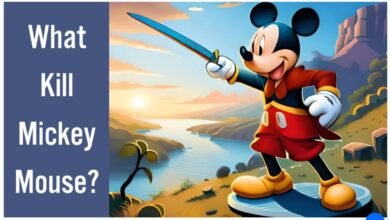Mouse Pad Cleaning Guide: How to Keep Your Pad Clean, Fresh and Functional
Mouse Pad Cleaning

Mouse Pad Cleaning Guide: How to Keep Your Pad Clean, Fresh, and Functional
Introduction
A clean and smooth mouse pad is essential for the accurate
movement of the mouse for the user. It is a basic need, especially for gamers,
designers, and anyone who spends extended hours working on a computer. Over
time, mouse pads can accumulate dirt, grime, and oils from our hands, which can
affect their performance and longevity. Regular cleaning of your mouse pad not
only ensures optimal functionality but also improves its appearance and extends
its lifespan. We will also provide useful tips and best practices to maintain
your mouse pad in pristine condition. So let’s dive in and discover how to
effectively clean your mouse pad!
Cleaning Cloth Mouse Pads
Gathering the Required Materials
Before cleaning the mouse pad, you have the required
necessary materials.
The required material contains soap, a soft brush or cloth,
lukewarm water, a sink or basin, and a clean towel. Avoid using harsh chemicals
or abrasive materials that can damage the surface of your cloth mouse pad.
Preparing the Mouse Pad
Begin by disconnecting your mouse from the computer. Then,
gently remove the cloth mouse pad from your desk or workspace and place it on a
flat surface. Take a moment to inspect the pad for any stubborn stains or spots
that might require extra attention during the cleaning process.
Washing the Mouse Pad
Firstly, fill a sink or basin with warm water. Add a small
amount of mild detergent or soap. Mix the solution gently until it forms a
soapy liquid. Submerge the cloth mouse pad into the water and allow it to soak
for a few minutes. Using a soft brush or cloth, gently scrub the surface of the
mouse pad in circular motions, paying extra attention to stained areas. Avoid
applying excessive force to prevent damaging the fabric.
Rinsing and Drying
After scrubbing the mouse pad, thoroughly rinse it under
running water to remove any remaining soap residue. Make sure to remove all
traces of detergent to prevent any potential skin irritation. Gently squeeze
out excess water without twisting or wringing the pad. Allow it to air dry
completely before reconnecting your mouse.
Cleaning Hard Surface Mouse Pads
Removing Debris
Hard surface mouse pads are relatively easier to clean.
Start by disconnecting your mouse and lifting the mouse pad from your desk. Use
a soft, dry cloth or a can of compressed air to remove loose debris, dust, and
crumbs from the surface of the pad. For stubborn particles, a damp cloth can be
used to gently wipe them away.
Spot Cleaning
If there are specific stains or marks on the hard surface
mouse pad, dampen a cloth or sponge with a mild cleaning solution or isopropyl
alcohol. Gently rub the stained area in a circular motion until the stain is
removed. Avoid using excessive liquid to prevent moisture from seeping into the
pad.
Drying and Reconnecting
Once the hard surface mouse pad is clean, use a dry cloth to
remove any remaining moisture. Before connecting, the pad is completely dry
before placing it back on your desk. Reconnect your mouse and resume your work
or gaming sessions.
Cleaning Extended Mouse Pads
Clearing the Workspace
Extended mouse pads require a bit more preparation due to
their larger size. Start by removing any items from your desk or workspace that
might obstruct the mouse pad cleaning process. This includes your keyboard,
mouse, and any other objects that are near the mouse pad.
Vacuuming or Shaking Off Debris
Extended mouse pads often accumulate dust, crumbs, and other
debris due to their larger surface area. To remove loose particles, you can
either vacuum the pad using a soft brush attachment or take it outside and
gently shake it to dislodge the debris. This step will make the subsequent
cleaning process more effective.
Spot Cleaning
For stains or spills on your extended mouse pad, use a mild
cleaning solution or a mixture of warm water and mild detergent. Dampen a soft
cloth or sponge with the cleaning solution and gently scrub the stained area.
Avoid applying excessive pressure to prevent damage to the pad. Rinse the cloth
or sponge and repeat the process until the stain is removed.
Drying and Reassembling
After spot cleaning, ensure that the extended mouse pad is
completely dry before placing it back on your desk. Use a dry cloth to absorb
any remaining moisture. Once dry, reassemble your workspace by placing your
keyboard, mouse, and other objects. back in their respective positions.
Maintenance and Best Practices
Regular Cleaning Routine
To keep your mouse pad in optimal condition, establish a
regular cleaning routine. Depending on usage, it is recommended to clean your
mouse pad every day. Regular cleaning prevents the buildup of dirt and oils,
maintaining smooth mouse movement and prolonging the pad’s lifespan.
Avoiding Harsh Chemicals and Abrasive Materials
When cleaning your mouse pad, avoid using harsh chemicals,
bleach, or abrasive materials such as scrub brushes or rough sponges. These can
damage the surface of the mouse pad, affect its texture, or cause
discoloration. Stick to mild detergents or soaps, and use soft brushes or
cloths to gently clean the pad.
Keeping Hands Clean
One effective way to reduce the accumulation of dirt and
oils on your mouse pad is to maintain clean hands while using your computer.
Wash your hands before using the mouse, especially if you have recently applied
lotions, creams, or oils. This practice minimizes the transfer of dirt and oils
onto the mouse pad’s surface.
Using Mouse Pad Covers
Consider using a mouse pad cover or a protective sleeve to
shield your mouse pad from spills, stains, and general wear and tear. These
covers are often machine washable, allowing for easy maintenance and protection
of the underlying mouse pad. Additionally, they can add a personal touch or
style to your workspace.
Conclusion
Cleaning your mouse pad is a simple yet crucial task that
ensures optimal performance, durability, and aesthetics. By following the
step-by-step cleaning processes outlined in this guide, you can effectively
clean different types of mouse pads, including cloth, hard surface, and
extended pads. Remember to gather the necessary materials, follow the
appropriate cleaning techniques, and practice regular maintenance to keep your
mouse pad in pristine condition. A clean mouse pad not only enhances your
computing experience but also contributes to the longevity of your mouse and
overall workspace hygiene. So, take a moment to clean your mouse pad, and enjoy
smooth and precise mouse movement during your work or gaming sessions!


.png)
.png)